How to Present Survey Results in PowerPoint: A Step-by-Step Guide
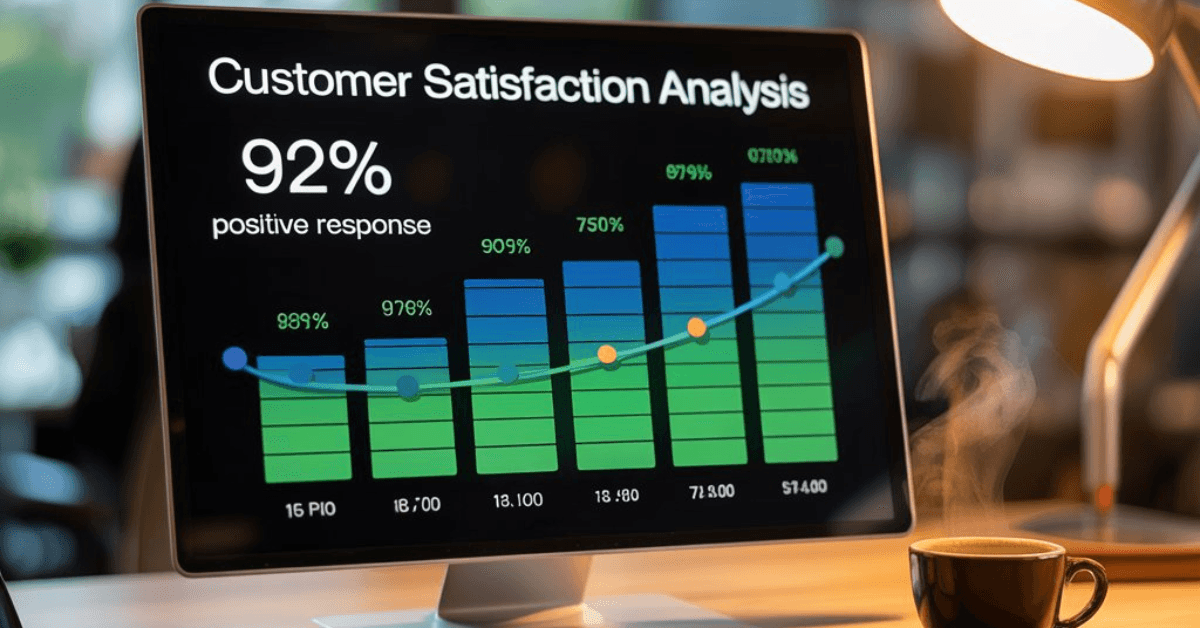
Presenting survey results clearly and effectively is essential for communicating data-driven insights. Whether you are reporting to stakeholders, teammates, or clients, PowerPoint is one of the best tools to visually deliver your findings and drive informed decisions.
How to Present Survey Results in PowerPoint
To present survey results in PowerPoint, begin with a slide introducing the purpose of the survey and the audience it targeted. Use charts such as bar, pie, or line graphs to visualize the data.
Organize results by key themes or questions, highlight the most important insights using bold headings or visuals, include quotes from open-ended responses, and finish with a summary and actionable recommendations.
For faster and more professional results, you can use Presentia.ai to automatically convert your survey data into presentation-ready slides with compelling visuals.
1. Understand the Audience for Your Presentation
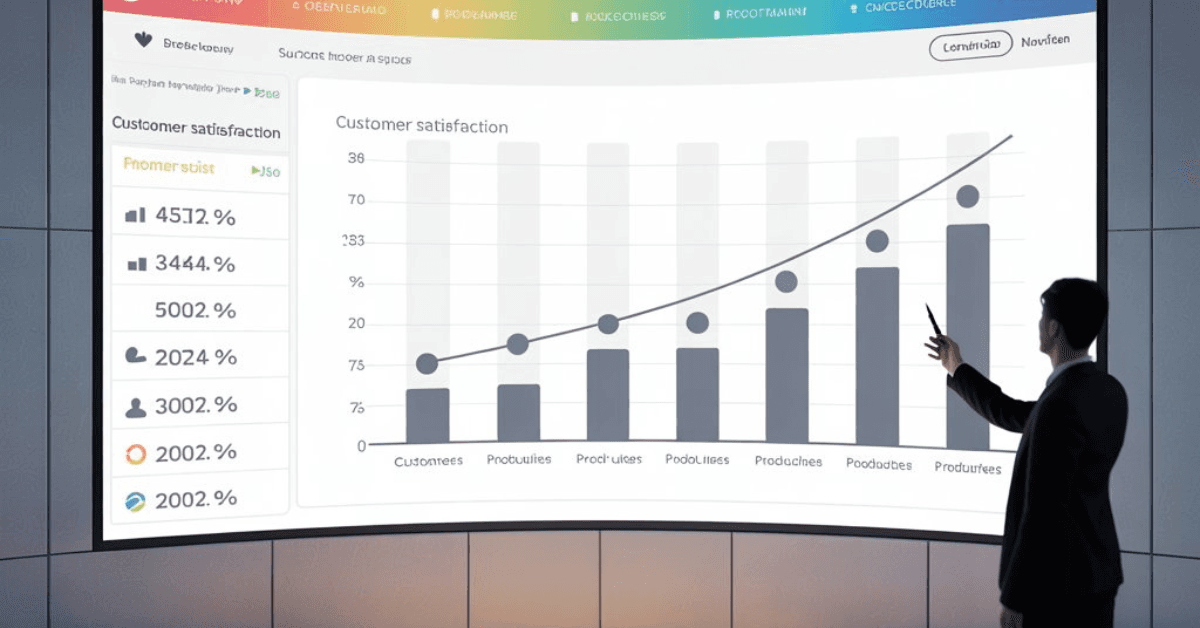
Before building your presentation, take a moment to define your audience. Are you sharing results with executives, marketing teams, investors, or customers?
Knowing your audience will help you tailor the content, tone, and level of detail appropriately. Executives may prefer key takeaways and strategic insights, while internal teams might appreciate deeper data analysis.
2. Structure Your Presentation for Clarity
A good structure keeps your audience engaged and helps them follow the story behind your data. Begin with an overview of the survey, including the objective, survey date, number of respondents, and demographics.
Then transition into the main findings organized by themes. Conclude with actionable recommendations based on the results.
Here’s a simple structure to follow:
- Title Slide
- Survey Purpose and Audience
- Methodology and Sample Size
- Key Insights Overview
- Data Visualization Slides
- Open-Ended Feedback Highlights
- Summary and Next Steps
3. Use Effective Visuals to Communicate Data

One of the most powerful features of PowerPoint is its ability to visualize information. Instead of listing numbers or text-heavy explanations, use clean visuals to help your audience grasp the findings quickly.
Common chart types include:
- Bar charts for comparing response values
- Pie charts for showing proportions
- Line graphs for trends over time
- Tables for exact values where needed
Use clear titles and labels. Avoid overcrowding slides with too many charts or too much information. Each slide should communicate one main idea.
Tools like Presentia.ai can automatically generate stunning, branded visuals that save time and improve design quality.
4. Organize Results by Key Themes
Group your results into meaningful sections. For example, if your survey included questions on user experience, product satisfaction, and feature requests, dedicate separate slides to each theme. This helps your audience follow along and keeps your presentation organized.
Use transition slides between sections to prepare the audience for the next topic. Add short summaries after each section to reinforce the most important takeaways.
5. Highlight Actionable Insights
Once the data is presented, emphasize what it means. Highlight insights that can drive change or guide decisions. Use bold text, contrasting colors, or text callouts to draw attention to specific findings.
Some examples of actionable insights include:
- A significant percentage of users are dissatisfied with onboarding
- Customers value certain features more than others
- A common request appears in multiple open-ended responses
Make these insights the focus of your presentation, not just the raw data.
6. Include Open-Ended Feedback and Quotes
If your survey included open-ended questions, select a few representative quotes to include in your slides. These provide context and add a human element to your data. Use direct quotes to support the findings shown in your charts.
For example, if the data shows that 75 percent of users struggle with setup, you might include a quote like, “The setup process was confusing and took too long.”
Make sure quotes are anonymized and relevant to the insights being presented.
7. End With a Clear Summary and Next Steps
Your final slides should recap the most important findings and suggest what actions should follow. Keep the summary concise and focused on decisions or improvements that can be made.
Include a slide titled “Next Steps” or “Recommendations” that outlines what the team should do with the information presented. This might include conducting follow-up research, improving specific features, or updating a customer support process.
Use Presentia.ai to Simplify the Entire Process
Creating a survey results presentation can be time-consuming. Presentia.ai helps automate this process. Simply upload your survey data, and our AI-powered tool will generate professionally designed slides complete with charts, summaries, and visual elements.
With Presentia.ai, you can:
- Instantly convert data into clear, branded PowerPoint slides
- Choose from multiple visual formats based on your data type
- Save time and avoid manual design work
- Focus on presenting insights rather than formatting slides
Whether you are presenting to your CEO or publishing internal results, Presentia helps you get the job done faster and more effectively.
Final Thoughts
Survey results can be a powerful source of insight, but only if they are communicated clearly. PowerPoint gives you the flexibility to design presentations that both inform and persuade. By following a clear structure, using effective visuals, and emphasizing key insights, you can make your data impactful.
Ready to turn your survey data into a presentation that drives decisions?
Get started now at Presentia.ai