How to Create Good Prompts to Generate AI Presentations
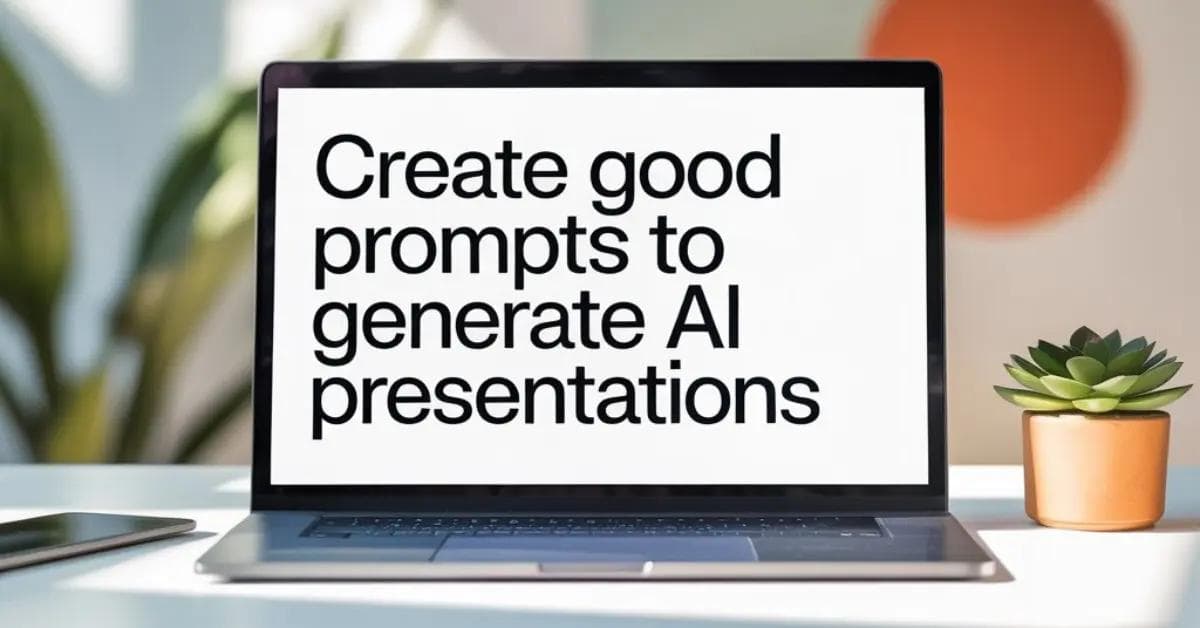
AI can do the heavy lifting, but the quality of your input prompt determines how effective and relevant your final presentation will be.
Whether you're a founder pitching investors, a manager preparing a team update, or a marketer launching a product, writing a good prompt is the first step to crafting a powerful AI-generated presentation.
This guide will show you how to create effective prompts that help AI slide generators like Presentia.ai produce clear, relevant, and high-converting presentations.
Why Prompts Matter When Using an AI Presentation Tool
An AI presentation maker like Presentia.ai relies on natural language input from you, the user, to understand your presentation's purpose, tone, and structure. The better your prompt, the more targeted and professional your output will be.
Think of the prompt as your creative brief. If it’s too vague, you’ll get a generic deck. But if it’s specific and clear, you’ll get slides that align with your message, audience, and goals.
1. Be Clear About the Topic
Always begin your prompt with a clear topic. Avoid one-word entries. Instead of typing “marketing,” write something like:
Prompt example "Create a business presentation on digital marketing strategies for B2B startups."
2. Include the Purpose of the Presentation
Mention what you want to achieve with the presentation. Are you trying to persuade, inform, pitch, or educate?
Prompt example "Generate an investor pitch presentation for a SaaS product that helps HR teams automate onboarding."
The AI will tailor the tone, structure, and slide suggestions based on the goal.
3. Mention the Desired Number of Slides
While AI tools like Presentia will generate a default slide count, you can control this with a prompt.
Prompt example "Create a 10-slide presentation about the benefits of remote work for enterprise teams."
This helps the AI avoid unnecessary fluff and stay focused.
4. Specify the Structure (If You Have One)
If you want specific sections like an introduction, problem, solution, case study, or CTA, include them in your prompt.
Prompt example "Create a 12-slide sales deck for a B2C fitness app. Include an introduction, user pain points, product features, testimonials, and call to action."
This gives the AI a clear framework to build on.
5. Indicate Your Target Audience
AI can better tailor your content if it knows who it’s speaking to. Whether it’s executives, customers, team members, or students — always define the audience.
Prompt example "Generate a presentation explaining AI in marketing to non-technical business owners."
This results in simpler language and clearer visuals.
6. Add Style or Tone Preferences
If you prefer a specific tone (professional, casual, persuasive) or presentation style (story-driven, data-heavy, minimalist), let the AI know.
Prompt example "Create a professional, story-based presentation about brand building for startup founders."
This helps Presentia’s AI adjust voice, visuals, and content flow.
7. Include Keywords or Data Points (Optional)
If you want the AI to include certain stats, product features, or phrases, include them in your prompt.
Prompt example "Create a 7-slide product pitch for a time-tracking software. Include features like productivity reports, time logs, integrations, and pricing tiers."
This ensures the AI includes what matters most to your business.
8. Use Bullet Format for Complex Prompts
If your prompt has multiple requirements, list them in bullet format. This helps the AI parse and prioritize your input more accurately.
Prompt example "Create a presentation with the following:
- Topic: Cloud Security for Startups
- Slides: 10
- Audience: Tech founders and CTOs
- Style: Minimal design, professional tone
- Key points: Threat detection, encryption, compliance, case study"
Presentia’s prompt engine can interpret and organize this efficiently.
9. Review and Edit the Generated Slides
Even with a great prompt, reviewing the output is essential. Tweak language, update stats, and personalize the content to fit your brand tone. Presentia allows for easy in-platform editing so you can polish your final slides quickly.
10. Save Your Best Prompts for Reuse
Once you create a prompt that works well, save it. You can reuse or tweak it for future presentations. Building a personal prompt library will save you hours and ensure consistent quality.
Final Prompt Example for Business Use
"Create a 10-slide presentation for potential investors. The product is a mobile app that tracks mental health and provides personalized insights. Include market research, the problem, the solution, user benefits, business model, growth strategy, and a call to action. Keep the tone confident, data-backed, and visually modern."
This type of prompt will generate a well-structured, persuasive presentation using Presentia.ai’s full capabilities.
Conclusion
Creating good prompts is the secret to unlocking the full potential of AI-powered presentation tools like Presentia.ai. With the right input, you can generate high-quality business presentations that are fast and tailored to your goals and audience.
The next time you use an AI slide generator, remember: clear prompts lead to clearer presentations.
Ready to try it yourself? Head over to Presentia.ai and create your next stunning presentation in minutes.